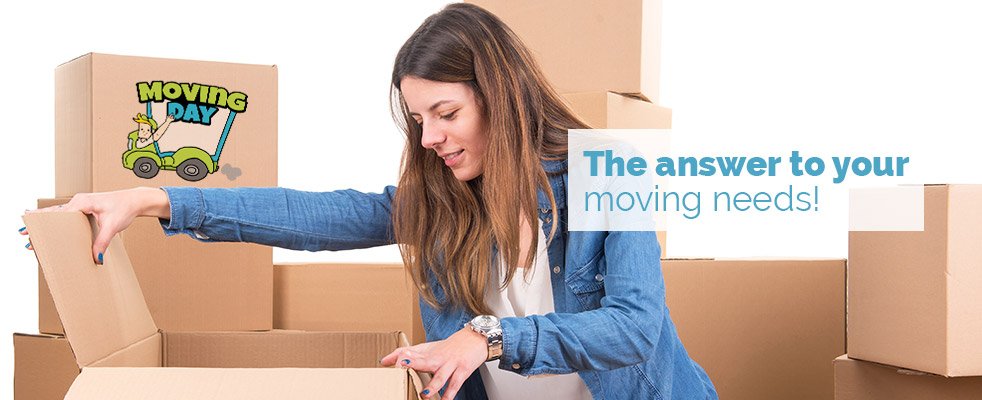Prepare Your Computer Devices for Moving
Posted on 19/03/2025
Relocating to a new place can be both exciting and overwhelming. Among the various tasks involved, safely moving your computer devices is crucial. Computers, laptops, and other tech gadgets are fragile and often contain valuable personal data. Proper preparation not only safeguards the devices but also ensures that your data remains intact. Here's a comprehensive guide to help you prepare your computer devices for moving.
Importance of Proper Preparation
Properly preparing your computer devices for moving is essential for several reasons:
- Preventing Physical Damage: Computers contain sensitive components that can be damaged during transport.
- Data Protection: Ensuring that your data is backed up and safe is crucial.
- Efficient Setup: Correct preparation facilitates easy setup at the new location.
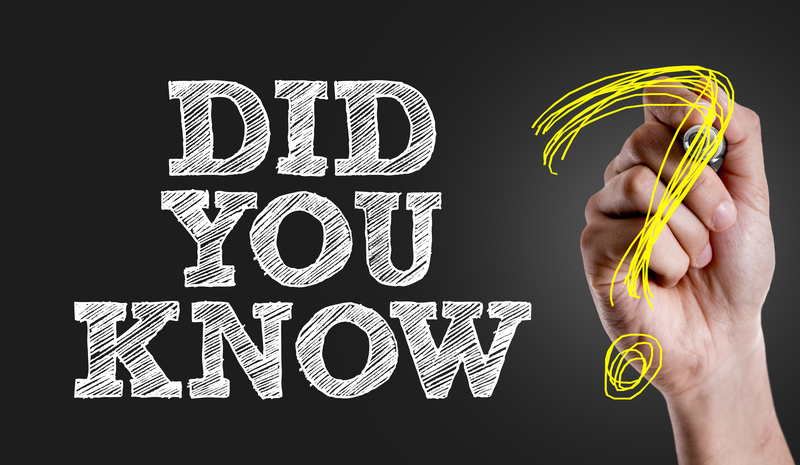
Step-by-Step Guide to Prepare Your Computer Devices for Moving
1. Backup Your Data
Before you do anything else, make sure to backup all your data. You can use several methods to achieve this:
- External Hard Drive: Transfer important files to an external hard drive. Ensure the drive is disconnected post-transfer.
- Cloud Storage: Use cloud services like Google Drive, Dropbox, or OneDrive to back up your data. This method offers the added benefit of accessing your files from any location.
- Network Attached Storage (NAS): If you have a NAS device, you can backup your data to it for added security.
Having multiple backups will reduce the risk of data loss during the move.
2. Unplug and Disconnect
Once your data is securely backed up, the next step is to unplug and disconnect your devices:
- Shut Down: Properly shut down all your devices to prevent data corruption.
- Remove Peripherals: Disconnect all peripherals such as keyboards, mice, and printers. Pack these items separately.
- Label Cables: Use labels to mark each cable. This will make it easier to reconnect them later.
3. Clean Your Devices
Dust and debris can damage your devices during transport. Clean your computer, monitor, and peripherals with a soft, dry cloth. Avoid using liquid cleaners directly on the devices.
4. Packaging Materials
The right packaging materials are crucial to prevent damage:
- Original Packaging: If you still have the original boxes and foam inserts, use them. They provide the best protection.
- Foam or Bubble Wrap: If you don't have the original packaging, wrap your devices in foam or bubble wrap.
- Antistatic Bags: Place components like hard drives and graphics cards in antistatic bags to prevent electrostatic discharge.
- Sturdy Boxes: Use sturdy cardboard boxes to pack your wrapped devices. Double-boxing, where you place a smaller box inside a larger one with cushioning in between, provides added protection.
5. Secure and Seal
Once your devices are packed, ensure they are securely sealed:
- Fill Gaps: Use packing peanuts or crumpled paper to fill in any gaps and prevent movement.
- Sealing: Use heavy-duty packing tape to seal the boxes securely.
- Labeling: Clearly label each box with "Fragile" and indicate which side should face up.
6. Transporting
How you transport your computer devices can significantly impact their safety:
- Avoid Extreme Temperatures: Keep your devices in a temperature-controlled environment. Avoid leaving them in a vehicle exposed to extreme temperatures.
- Handle with Care: Load and unload the boxes carefully to avoid drops and impacts.
- Secure in Vehicle: Ensure the boxes are secured in the vehicle to prevent them from shifting during transport.
Setting Up at the New Location
Once you've moved, the process of setting up your computer devices is equally important:
1. Inspect Before Unpacking
Before you start unpacking, inspect the boxes for any signs of damage. If you notice anything unusual, inspect the contents carefully.
2. Reconnect Components
After unpacking, start reconnecting your devices:
- Follow Labels: Use the labeled cables to reconnect peripherals and components.
- Check Connections: Ensure all connections are secure before powering on.
- Boot Up: Once everything is connected, power on your devices and check for any issues.
3. Restore Data
If you've used external backups, now is the time to restore your data to your devices. Ensure all your applications and files are functioning correctly.

Additional Tips for a Smooth Move
1. Create an Inventory
Before you start packing, create an inventory of all your computer devices and peripherals. This will help you ensure that nothing is lost during the move.
2. Use Professional Movers
If you're concerned about moving your devices yourself, consider hiring professional movers who specialize in transporting tech equipment. They have the experience and tools to handle your devices safely.
3. Plan for Insurance
Check if your moving insurance covers your computer devices. If not, consider purchasing additional insurance to cover any potential damage or loss.
Conclusion
Moving your computer devices requires careful planning and execution. By backing up your data, using proper packaging, and handling your devices with care, you can ensure that they remain safe and functional throughout the move. With the right preparation, setting up your computer devices at your new location can be a smooth and stress-free process.
Following the steps outlined in this guide will help you safeguard both your hardware and data, ensuring a successful and efficient move.